A Chrome Extension That Splits Your Browser Screen Horizontally
View the top and bottom contents of the same webpage at once by splitting the screen horizontally. You can drag the divider for comfortable scrolling on long pages.
Install for free. Core features are ready to use with no sign-up required.
ChatGPT Optimizer Add-On
A SplitLook add-on optimized for ChatGPT pages.
Jump-to-message buttons make browsing ChatGPT even smoother.
View details
What's SplitLook?
Top-Bottom Split View
Similar to Microsoft Word's split view, see multiple parts of the same webpage at once—top and bottom in parallel.
Drag-to-Resize
Simply drag the divider to adjust each pane’s height on the fly.
Get Started for Free
Enjoy full split-screen power—completely free. Install now for a smoother, more efficient browsing workflow.
Optional ChatGPT Optimizer
Quickly hop between ChatGPT messages and instantly see their index numbers.
See ChatGPT Optimizer Details
Use Cases of SplitLook
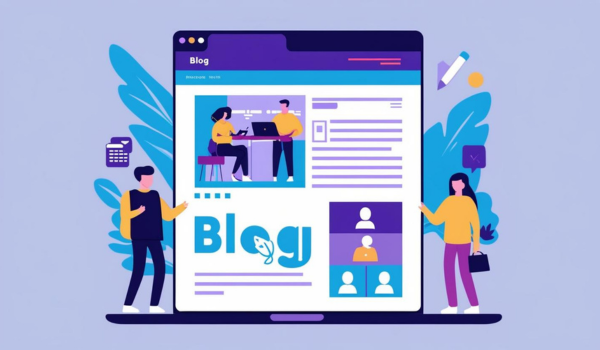
Check a Blog’s Comments While Viewing Its Main Content
On lengthy blogs or news sites, you can track comments or discussions at the bottom while reading the main text above.
This setup allows you to stay aware of reader reactions in real time without excessive scrolling.
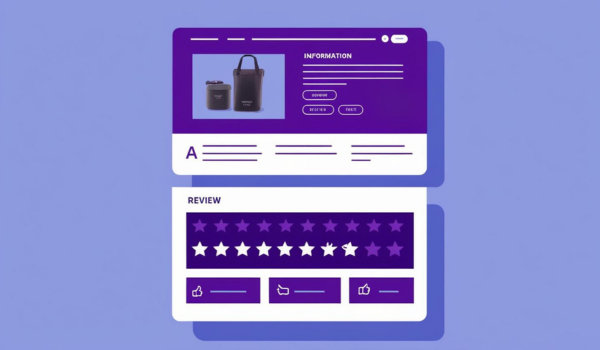
View Product Details and Reviews Simultaneously
Keep product images/specs at the top, and user reviews or Q&As at the bottom on an e-commerce site.
No need to scroll back and forth—see everything in one glance.
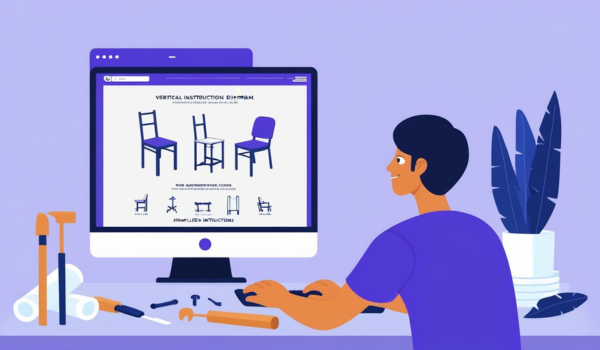
Read a Tutorial’s Intro While Following Later Steps Below
Perfect for DIY or programming tutorials—keep the initial setup guidelines visible on top while you follow the subsequent steps below.
No more constant scrolling back to check the prerequisites or disclaimers.
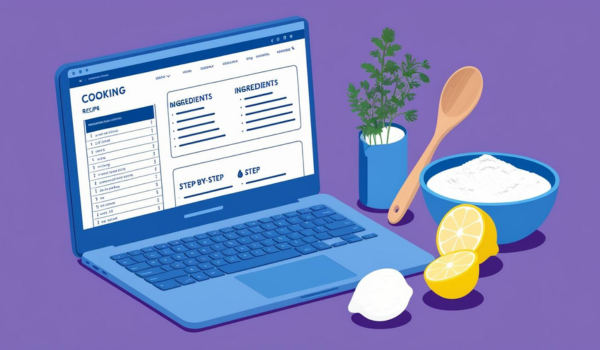
Keep Recipe Ingredients on Top While Reading Cooking Steps Below
On cooking sites, keep the ingredient list pinned at the top while reviewing instructions underneath.
You won’t have to scroll up repeatedly to confirm measurements, reducing mistakes in the kitchen.
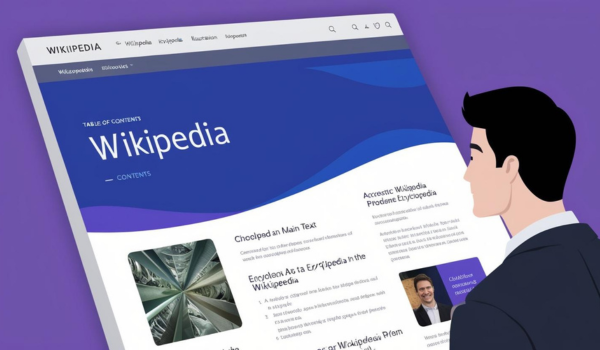
Pin Wikipedia’s Table of Contents While Reading Detailed Sections
Keep the table of contents at the top for large Wiki articles, and scroll through the sections below.
This way, you always know the structure of the page while focusing on each section’s text.
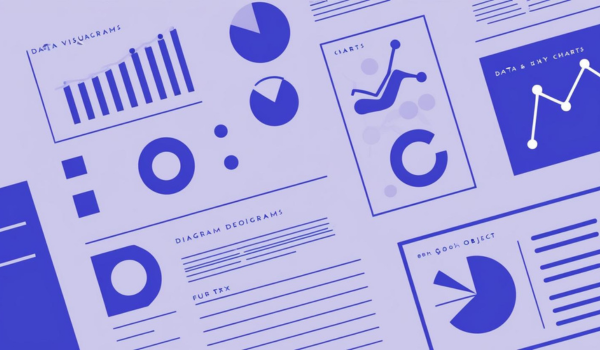
Keep Charts in View While Reading Explanations Below
For articles or reports with diagrams or graphs, you can keep them visible at the top while reading the analysis or discussion underneath.
No more re-scrolling to recheck the chart—see the visual data and written content side by side for efficient comprehension.
Optional Features
SplitLook offers optional features specifically designed for certain websites.
Currently, we provide a special tool that enhances your experience on ChatGPT.
ChatGPT Optimizer
Keep your chat flow in sight—split your screen and stay on top
- Extra features tailored for browsing ChatGPT pages
- Removes distracting elements near the split line to optimize dual-view layout
- Jump-to-message buttons for quick thread navigation
- Displays index numbers for each message
- One-time purchase — no subscription! (US$2.99)
- You can use a single license on up to 5 devices
- 30-day free trial, no signup required
You can enable “ChatGPT Optimizer” from the settings page of the Chrome extension. Start your 30-day free trial today! If you find it useful, you can continue using it by purchasing a license key.
The payment will be securely processed through Stripe. Please enter your email address (for license delivery) and payment details on the checkout page.
More Optional Features Coming Soon
We’re developing optimization features for websites beyond ChatGPT as well.
If there’s a web service or site you’d like to see optimized with SplitLook,
please feel free to contact us through the contact form.
Your input helps shape future development!
FAQ
Any questions?
Installation & Basic Setup
Otherwise, no additional setup is required. It’s ready to use from the moment you install it.
Usage
Compatibility
Optional Features & Pricing
Troubleshooting
If it doesn’t work on all pages, try restarting Chrome and ensure SplitLook is up to date. Conflicts with other extensions could also be a factor—try disabling suspicious ones temporarily.
Contact Us
For questions, suggestions, or partnership inquiries, feel free to reach out!